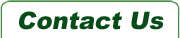Macbook Battery
MacBook Battery Replacement
MacBooks are renowned for their exceptional performance and reliability. But over time, they can experience battery wear and diminished performance. The good news is that you don't have to buy a new MacBook when the battery is worn.
Battery Expert offers brand-new, high-quality replacement batteries designed specifically for your MacBook. Though not genuine, our alternatives excel in performance and compatibility, ensuring a smooth-running device.
Backed by a 12-month warranty, our batteries guarantee your satisfaction. Join us in revitalizing your beloved device through MacBook battery replacement.
MacBook Battery not Charging
Your MacBook battery will often display signs of wear when it stops charging. A battery that no longer holds a charge or drains quickly exhibits signs of deterioration, limiting your productivity and mobility.
Let’s look at some key reasons you should consider a MacBook battery replacement:
Waned Battery Life
A MacBook battery that can barely last a few hours on a full charge shows something is wrong. It could be a clear indicator that the battery needs replacement.
Damaged or Old Battery
MacBook batteries can wear out like any other device due to prolonged performance. Sometimes they may also sustain physical damage if you mishandle the device. This can lead to erratic charging behavior, hence the need for replacement.
The Need for a Spare Battery
It’s always advisable to have a second battery on standby if something happens to the old one. The spare battery could save you during critical scenarios when access to a power source may be limited.
How to Replace Battery on MacBook
Replacing your MacBook battery is manageable if you have the right guidance. Here's a simplified step-by-step process to help you get through it:
-
Gather the Necessary Tools
Get all the necessary tools to make your work easier. You should also ensure your replacement battery is compatible with your MacBook model.
-
Power Down and Disconnect Your MacBook
Remove the old battery after shutting down your device first. Unplug the device from any power source to prevent potential electrical hazards if you're charging it.
-
Remove the Bottom Case
Carefully remove the screws on the bottom case and set them aside. Gently lift the case and keep it in a secure place.
-
Disconnect the Battery Connector
Locate the battery connector and gently detach it from the logic board. Use a spudger or your fingers and take extra caution not to damage any delicate components.
-
Remove the Old Battery and Install New One
Unscrew the battery retaining bracket and remove the old battery from its housing. Position the new battery in place and align it correctly. Secure it using the battery retaining bracket.
You can then reconnect the battery connector and reassemble your MacBook. Remember that specific MacBook models may have slight variations in the battery replacement process.
Why Choose Battery Expert
Battery Expert stands out as a trusted provider of high-quality, compatible batteries. Here's why you should consider us for your battery replacement needs:
-
Battery Expert offers premium aftermarket MacBook batteries designed to deliver exceptional performance comparable to genuine Apple batteries.
-
Our MacBook batteries are not genuine but high quality. They are rigorously tested and engineered to be compatible with various models. These batteries also undergo stringent safety checks to guarantee your MacBook's protection.
-
We provide a variety of MacBook batteries, including MacBook Pro 13-inch Touch A1706, MacBook 12-inch A1534, and MacBook Pro 15-inch A1990 with Touch Bar.
Don't let a depleted MacBook battery hold you back. Trust Battery Expert is a reliable source for high-quality replacement batteries that offer performance, compatibility, and safety.
-

Special Price $39.95
Regular Price: $95.00
White Replacement Battery for Macbook A1185
AUSTRALIAN STOCK, SHIP IT QUICK, EXPRESS POST AVAILABLEOut of stock
-

Special Price $49.95
Regular Price: $98.00
Apple MacBook Pro 13 inch A1278 2009 Replacement Battery
Australian stock. Ships within 24 hours. Free shipping, Express post a... -

Special Price $74.95
Regular Price: $159.00
Apple Macbook Pro 13-inch Retina 2015 A1502 A1582 Replacement Battery
Australian stock. Ships within 24 hours. Free shipping, Express post a...Out of stock
-

Special Price $76.95
Regular Price: $189.00
Apple Macbook Pro 15-inch Retina 2015 A1398 A1618 Replacement Battery
Australian stock. Ships within 24 hours. Free shipping, Express post a... -

Special Price $69.95
Regular Price: $139.00
Replacement Battery for Apple MacBook Air 11-inch A1370 mid-2011
Australian stock. Ships within 24 hours. Free shipping, Express post a...Out of stock
-

Special Price $99.95
Regular Price: $185.00
Apple MacBook Pro 15-inch A1707 Replacement Battery
Aussie Seller, Local stock, Free shipping via Australia. One year warr...
-

Special Price $79.95
Regular Price: $185.00
Apple MacBook Pro 13-inch A1708 Replacement Battery
Aussie Seller, Local stock, Free shipping via Australia. One year warr... -

Special Price $89.95
Regular Price: $185.00
Apple MacBook Pro 13-inch Touch A1706 Replacement Battery
Aussie Seller, Local stock, Free shipping via Australia. One year warr... -

Special Price $99.95
Regular Price: $185.00
Apple MacBook 12-inch A1534 Replacement Battery
Aussie Seller, Local stock, Free shipping via Australia. One year warr...
-

Special Price $99.95
Regular Price: $185.00
Replacement Battery for Apple MacBook 12-inch A1534
Aussie Seller, Local stock, Free shipping via Australia. One year warr... -

Special Price $103.95
Regular Price: $280.00
Replacement Battery for Apple MacBook Pro 15-inch A1990 with Touch Bar
Aussie Seller, Local stock, Free shipping via Australia. One year warr...Out of stock
-

Special Price $74.95
Regular Price: $129.00
Apple MacBook Pro 13-inch Mid-2014 Replacement Battery
Australian stock. Ships within 24 hours. Free shipping, Express post a...Out of stock
-

Special Price $79.95
Regular Price: $199.00
Apple MacBook Pro A1398 2012 Replacement Battery
Australian stock. Ships within 24 hours. Free shipping, Express post a...Out of stock
-

Special Price $74.95
Regular Price: $129.00
A1493 A1502 Battery for Macbook Pro Retina 13-inch Late 2013,2014
AUSTRALIAN STOCK, SHIP IT QUICK, EXPRESS POST AVAILABLE.Out of stock
-

Special Price $49.95
Regular Price: $98.00
Apple MacBook Pro 13 inch A1322 Unibody A1278 2009-2012 Replacement Battery
All the adapters we're selling are Australia stock, not overseas. 100%...