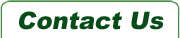Details
- 100% NEW. Melbourne Stock, Express post available, One year warranty.
- 4K Resolution & 3D Vision: Based on wifi 2.4G wireless transmission technology, for DLNA, for Miracast, for Airplay, can realize cross-platform display and content interaction.You could share more realistic movies with family/friends via devices.
- Wirelessly stream content from smartphone/tablet/notebook to HD display device.
- Simpler connection method: Easy Operation. Just plug and play, no driver and app required.
- Input audio, image, text on TV and projector via HDMI port. Compatible with DLNA/Chromecast mode, you can switch the mode on a different device.
- Easy to operate, supports IOS and Android, supports auto upgrade online.
- The system supports Android 4.4 or higher; IOS 7 or higher; Windows 8.1 or later; MAC 10.9 or higher.
- Note: please notice that some smartphone models might only show video without audio, therefore you may need to connect your headset/speaker with your smartphone by AUX cable (Not Included) or Bluetooth for audio output.
- Due to copyright,Foxtel and Amazon prime doesn't support IOS and Android, Netflix doesn't support IOS, iphone can only streaming Youtube.
Specification:
Setup for Android
Setup for Windows
Setup for iOS
- Brand: MiraScreen
- Model: G9 Plus
- Chip: AM8272
- DDR: 1Gbit
- Output: HDMI
- Resolution: 4Kx2K
- Modes: DLNA/Airplay/Miracast
Setup for Android
- Wait for MiraScreen main screen after power on
- Turn on your Android menu, and then enable Miracast
- Select MiraScreen as target and wait for connection
- Your Android screen will be shown on your TV, reconnect if necessary
Setup for Windows
- Wait for MiraScreen main screen after power on
- For Windows 8.1, execute “Windows Start Menu > Settings > PC and devices >Devices> Add a device”, and then search for MiraScreen dongle
- For Window 10, execute “Windows Start Menu > Settings > Connected devices > Add a printer or scanner”, and then search for MiraScreen dongle
- Your Windows screen will be shown on your TV through MiraScreen connection
Setup for iOS
- Wait for MiraScreen main screen after power on
- Connect your iPhone with MiraScreen via WiFi. Launch browseron your iPhonethen access the IP address (http://192.168.203.1), setup Internet for MiraScreen accordingly
- Connect you iPhone to home WiFi Router. Swipe up on your iPhone and tap on AirPlay Mirroring, then select MiraScreen as target.
- Your iPhone/iPad screen will be shown on your TV through MiraScreen
Package Includes
- 1 x MiraScreen G9 4K Dongle
- 1 x USB Cable with Wi-Fi adapter
- 1 x User Manual
Why Choose us:
- Free delivery Australia wide, Express post available.
- Get it faster. 98% items are sent within 24 hours.
- Trustworthy Aussie Seller, local delivery, 100% Satisfaction Guarantee.
- Price is including GST. A tax invoice will be supplied.
- 30 days money back guarantee, 12 months warranty, buy it more confidently.
- Quick Email response. Most of email are responsed in 1-2 hours.